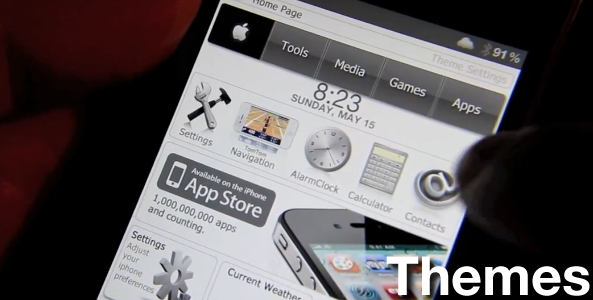
Using custom themes on the iPhone is a huge subset of the jailbreaking community. For that reason, we have created this page dedicated to all things theming. This page will include guides and tutorials on the two most popular ways to theme your iPhone, along with a running series of theme walkthroughs on video so that you can see a particular theme in action before actually using it.
What Are Themes?
Themes are pretty much anything that makes your iPhone look visually different from the stock iPhone look. Themes can include custom app icons, wallpaper, sounds, etc. They can vary from elementary to extremely robust. Some themes have the ability to make your iPhone look completely different, and otherwise unrecognizable.
There are many, many different theming possibilities for the iPhone, and two popular theming platforms that support custom themes. The most popular of the two platforms is without a doubt WinterBoard. WinterBoard is the granddaddy of theming platforms, but it has also begun to show its age.
Next up is a relatively new theming platform entitled DreamBoard. DreamBoard, as you might have already discerned is a lot more robust that WinterBoard and allows you to perform some pretty radical changes to the look of your iPhone. There are a few caveats to using DreamBoard, as it has proven to be a bit less unstable than its predecessor.
Do I Have to Jailbreak in Order to Use Custom
Themes?
Yes, you must jailbreak in order to use any of the methods described on this page, though that could obviously change in the future if Apple decides to open up theming on the stock iOS.
How Do I Get Themes?
Themes can be obtained using a variety of methods. The easiest way to acquire themes of course is by using Cydia. There are literally tons of themes available on Cydia, most of them being WInterBoard themes. A lot of the themes on Cydia are free, but some do cost. Remember, that you generally will get what you pay for.
The next way to get theme is to use a 3rd party store like Theme it, or CodeThemed. Both Theme and CodeThemed allow you to download WinterBoard themes, but CodeThemed allows you to easily create your own, and features more social aspects.
Lastly, you might find themes available online, perhaps in .zip or .deb files. These themes can also be installed on your iPhone, but the method of doing so is not as easy or straight forward as using one of the three available store methods.
Summing Up the Basics
So in a nutshell, there are two major theming platforms WinterBoard and DreamBoard. There are three stores to acquire themes for both, and again they are as follows:
Cydia: WinterBoard & DreamBoard Themes
CodeThemed: WinterBoard Exclusive
Theme it: WinterBoard Exclusive
DreamStore: No longer exists
CodeThemed: WinterBoard Exclusive
Theme it: WinterBoard Exclusive
DreamStore: No longer exists
All About DreamBoard
Now that you have a good understanding about themes in general, let’s get more specific. As I mention previously, DreamBoard is a relative newcomer to the party, and for that reason it’s often misunderstood.
Please watch the following video walkthrough of DreamBoard for a better understanding of the capabilities of this theme. You can also reference this very in-depth walkthrough of DreamBoard for additional information.
How to Install the DreamStore
You can get DreamBoard themes on Cydia, and from file downloads from your PC, but the DreamStore is by far the most comprehensive source of DreamBoard themes anywhere. For more details on how to install the DreamStore, we have created the following video walkthrough for your convenience.
How to Download Themes from the DreamStore
Once you have the DreamStore successfully installed on your iPhone, the next step is to download themes! This video tutorial shows you step-by-step how to download free theme offerings from the DreamStore. Paid themes are a little more involved because it routes you to an external payment site like PayPal, and then the theme is usually emailed to you upon purchase.
How to Edit DreamBoard Themes
Many DreamBoard themes require editing in order to take advantage of or customize certain features (i.e. RSS feeds, Weather ZIP codes, etc). The following is a video tutorial that shows you the location where all DreamBoard themes reside, and how to edit themes in general.
How to install the Beta Version of DreamBoard
Some of the newer DreamBoard themes require that you are running the beta version instead of the public version of DreamBoard. The beta version features new features and additions to the framework, and many new themes are utilizing these features. Hence, it’s necessary that you install this bleeding edge version of the theming platform.
How to fix the DreamBoard Black Screen Error
If you happen to install a particular theme, and you receive a black screen, here are a few tips you can use to work your way out of that dilema.
DreamBoard 1.1.3 Update Released
DreamBoard has been updated, and with it comes native keyboard support, app caching, snappier controls, and much, much more.
Where to Find Themes Now That the
DreamStore is No More
This video shows you where to find themes now that the DreamStore no longer exists.
No comments:
Post a Comment